SIMS PARENT APP - TOUR
On this page you can see what you can expect from the Parent App.
| Parent App loading screen |  |
| You might need to sign in to the App after launching it. | 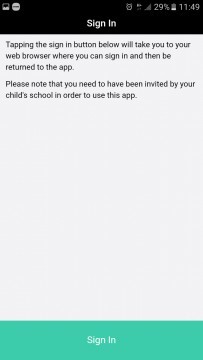 |
|
Login screen
The APP is designed to run on a mobile phone.
You will login in with an ID that you already have.
This avoids the need for a complex password as you already have a secure account through this provider.
Please be aware that the SIMS ID option is not available for parents. |
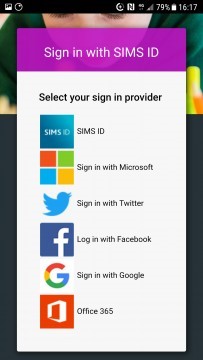 |
|
Main screen
The APP will open to show messages, calendar and students attached to this parent.
For more details select the child you wish to look at. |
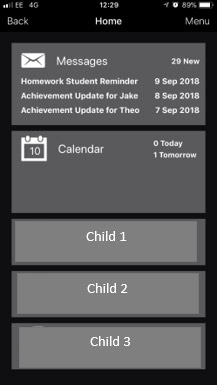 |
|
Dashboard
When you select your child, you will be presented with a Dashboard screen.
From here you can navigate to areas of interest. |
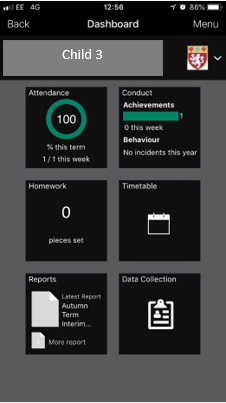 |
|
Attendance
When Attendance is selected you will be able to view the AM and PM registration mark.
Selecting any sessions, you can see which teacher has marked the student in. |
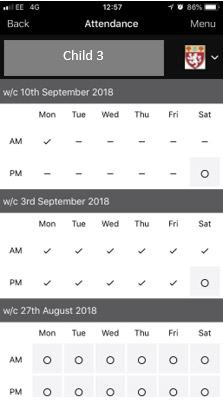 |
|
Attendance
Selecting any sessions, you can see which teacher has marked the student in. |
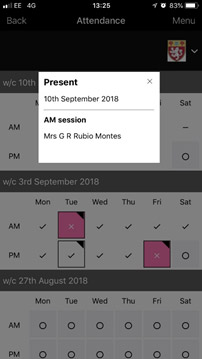 |
|
Conduct
Selecting the conduct area will display achievement points (green) and behaviour points (red).
Achievement points have further detail showing underneath including the subject and reason they gained achievement points.
Behaviour points will simply record a score. We can show the detail but have chosen not to at the present time. |
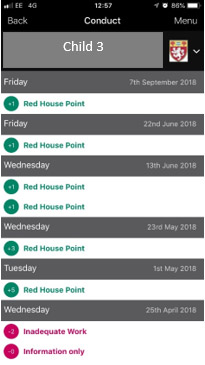 |
|
Conduct
An example page with behaviour points. |
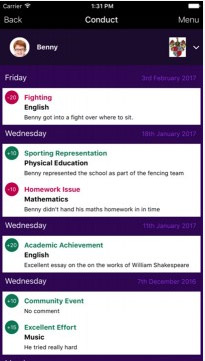 |
|
Assessment
This page will show target grades as well as the current grades for each subject. Attitude to learning can also be displayed.
This is blank as we have not run any data collection yet this academic year. |
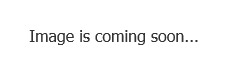 |
|
Homework
Please note the slider which enables you to choose if you are looking at due homework or homework handed in. Note the bar is on "Due in"!
This is a year 7 student and you can see that they have 5 pieces of homework due in over 3 days. The member of staff setting the homework is displayed as well as the date it was set. |
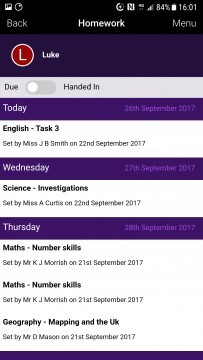 |
|
Homework
For each piece of homework you can click onto the title and receive more details. Here is an example. |
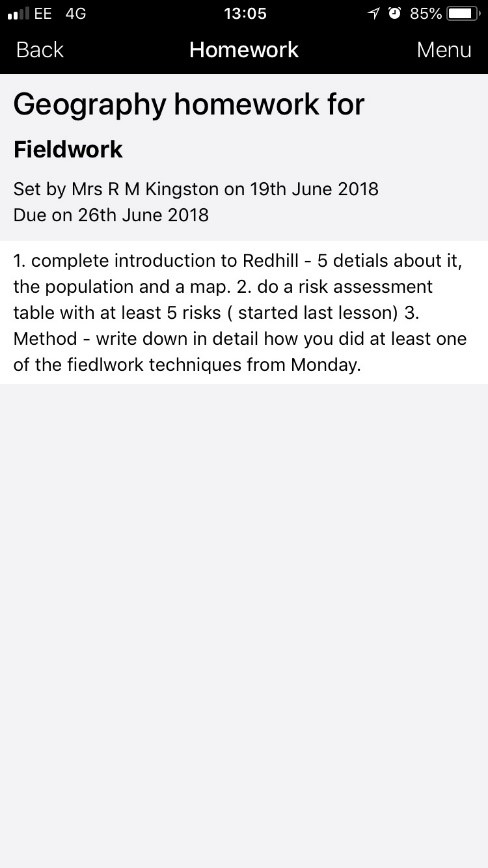 |
|
Timetable
You can view your child’s timetable quickly and easily. This way you know exactly where they are and who they are being taught by. |
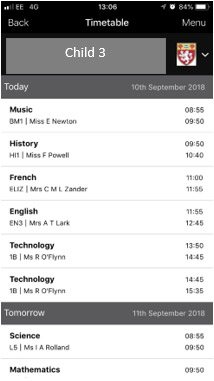 |
|
Reports |
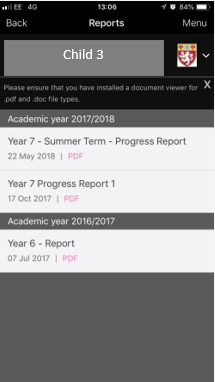 |
|
Data Collection
In this area you can view the details held about a student. If you change your phone number, move house or have any change to this information you can complete this section of the APP. |
 |
|
Menu
Clicking on the "Menu" will show this screen. From here you get access to messages and calendar information.
Messages will be received directly by the APP and you can receive notifications if you choose. |
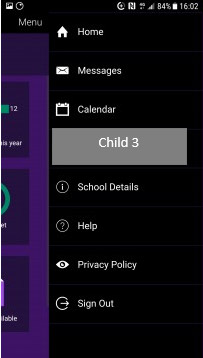 |
|
Calendar
The calendar section will show dates relating to your child.
Here you can see dates relating to homework, holidays, events and trips. |
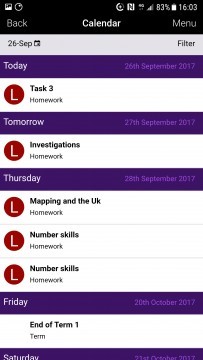 |
|
School details
Basic details in one easy to find area. |
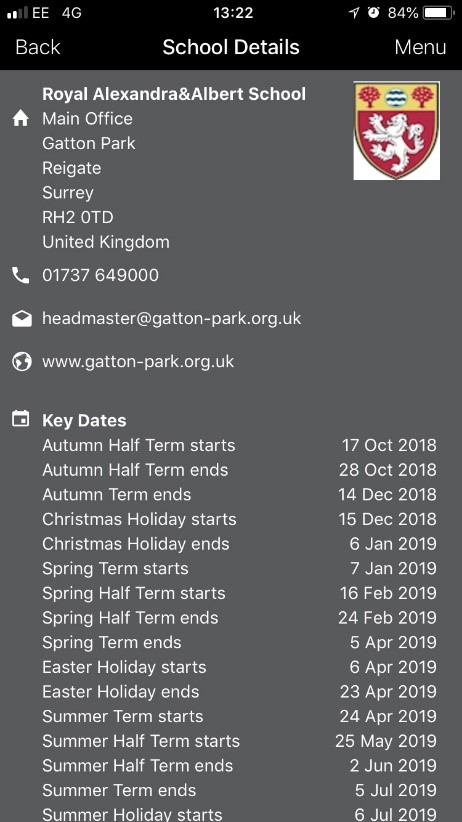 |

